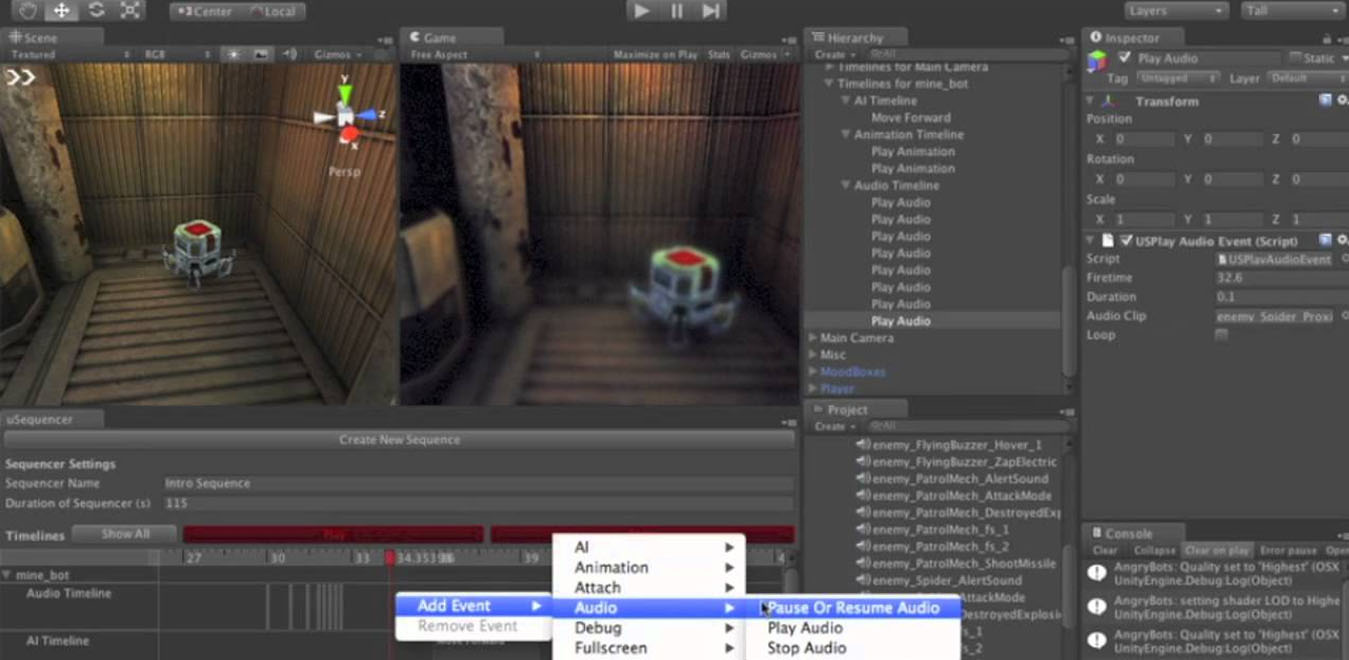Cutscenes, cameras, and animation events are important components of game development, and Unity provides several tools and features to create these in your game.
Cutscenes:
Cutscenes are pre-rendered or real-time sequences that play in the game to advance the story or show off key moments in the game. In Unity, cutscenes can be created using Timeline or Cinemachine.
Timeline is Unity’s visual sequencing tool that allows you to create cinematic sequences, animation montages, and game-play sequences. You can create cutscenes by adding and sequencing clips, including animation clips, audio clips, and control tracks. Once the timeline is set up, you can play it like a movie or trigger it during gameplay.
Cinemachine is Unity’s smart camera system that allows you to create dynamic camera movements and control the camera behavior during gameplay. You can use Cinemachine to create cutscenes that showcase the environment and highlight important moments in the game. Cinemachine includes multiple camera types and rigs, and you can customize them to achieve the desired effect.
Cameras:
Cameras are essential for any game, and Unity provides several types of cameras to create a variety of effects. The most common camera types in Unity are the Perspective Camera, Orthographic Camera, and Cinemachine Virtual Camera.
The Perspective Camera is a 3D camera that provides a realistic view of the game world. It is suitable for most games and can be used for first-person and third-person views.
The Orthographic Camera is a 2D camera that provides a flat, non-perspective view of the game world. It is ideal for creating 2D games and for displaying 2D elements within a 3D game.
Cinemachine Virtual Camera is a camera system that allows you to create complex camera movements and control the camera behavior during gameplay. It uses procedural generation to create smooth, dynamic camera movements that can be customized to fit your game.
Animation Events:
Animation events allow you to trigger custom events during animation playback, such as playing sounds, spawning objects, or triggering particle effects. Unity provides an Animation Event system that you can use to add events to an animation clip. You can create and add custom events to an animation clip, and the animation system will call a method on a specified object at a specific time during animation playback.
Here is an example of how to create a cutscene in Unity using Timeline:
- Open the Timeline window in Unity.
- Create a new timeline by right-clicking in the Project window and selecting “Create” > “Timeline”.
- Drag and drop your cutscene assets, such as animations, audio clips, and control tracks, into the timeline.
- Use the timeline to sequence and adjust the clips to create your desired cutscene.
- Add an event at the end of the timeline to trigger a script that resumes gameplay or transitions to the next scene.
In summary, Unity provides various tools and features to create cutscenes, cameras, and animation events. Cutscenes can be created using Timeline or Cinemachine, cameras can be created using various camera types and Cinemachine, and animation events can be added to animation clips using Unity’s Animation Event system. These features can help to create a more immersive and engaging game experience.